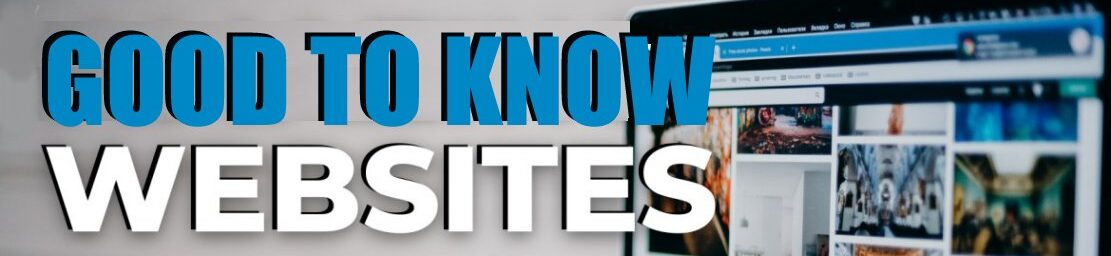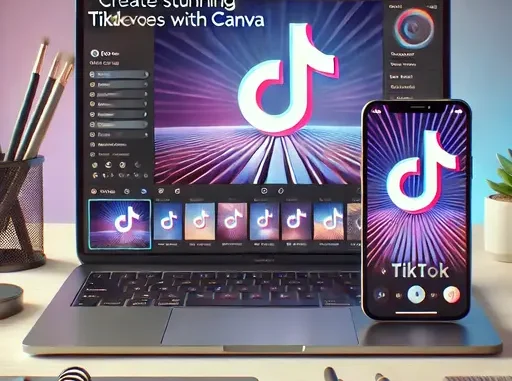
TikTok has taken the world by storm, and video content is at the heart of its appeal. Whether you’re a content creator, business owner, or just looking to have some fun, creating eye-catching TikTok videos is essential to stand out.
But where do you start? Enter Canva—a free and intuitive design tool that makes video creation easy, even for beginners. In this guide, we’ll walk you through how to use Canva to create stunning TikTok videos in no time.
1. Why Use Canva for TikTok Videos?
Canva is a fantastic choice for TikTok video creation for several reasons:
- Accessibility: Canva is free to use, and its user-friendly interface makes it ideal for beginners.
- Templates: Canva offers ready-to-use TikTok-specific templates that save time and effort.
- Customization: With a vast array of animations, fonts, graphics, and design elements, you can make your videos uniquely yours.
- Cloud-Based: Access your projects from anywhere and sync your work across devices.
2. Setting Up Your Canva Account
Before diving in, you’ll need a Canva account. Here’s how to get started:
- Visit Canva’s website or download the Canva app from your device’s app store.
- Sign up with your email, Google account, or Facebook account.
- Explore the free version or consider Canva Pro for advanced features like premium templates, brand kits, and additional media options.
- Familiarize yourself with the Canva dashboard, where you’ll find options to create designs, explore templates, and access tools.
3. Choosing the Right TikTok Template
Canva’s templates are a great starting point for your TikTok video. Follow these steps to choose one:
- Search for TikTok Templates: Use the search bar and type “TikTok Video.” Canva will display a variety of pre-designed templates optimized for TikTok’s dimensions.
- Filter Options: Narrow down your search by theme, style, or mood. For instance, look for “Trendy” or “Minimal” designs if they fit your content style.
- Pick a Template: Choose a template that matches your niche, whether it’s fashion, travel, education, or entertainment.
4. Customizing Your Video
A. Adding Text and Graphics
- Click on the text box in your template or add a new one by selecting “Text” from the side menu.
- Edit the text to fit your video’s purpose—keep it concise and impactful.
- Choose trendy fonts and colors that resonate with your audience.
- Add stickers, icons, or illustrations from Canva’s library to enhance your visuals.
B. Adding Videos and Photos
- Upload your own media by clicking the “Uploads” tab on the side menu.
- Drag and drop your images or videos into the template.
- Use Canva’s library to find free or premium stock videos and photos to complement your design.
C. Animations and Transitions
- Select an element or text box and click “Animate” from the top menu to apply animations.
- Experiment with different animation styles like “Fade,” “Bounce,” or “Slide.”
- Add transitions between scenes by clicking the “+ Add Page” button and applying effects.
D. Adding Music
- Select “Audio” from the side menu to explore Canva’s music library.
- Drag your chosen track into the timeline.
- Upload your own sound or music if you have a specific TikTok trend in mind.
5. Previewing and Finalizing Your Video
- Click the “Play” button to preview your video and ensure everything flows smoothly.
- Edit as needed: tweak animations, adjust text placement, or replace elements.
- Double-check TikTok’s video requirements (1080×1920 resolution and MP4 format).
6. Downloading and Uploading to TikTok
- Once satisfied, click the “Share” button and choose “Download.”
- Select MP4 as the format and ensure the video quality is set to “High.”
- Save the video to your device.
- Open TikTok, upload your video, and add captions, hashtags, and trending audio to maximize reach.
7. Pro Tips for TikTok Success when you Use Canva
- Keep It Short and Engaging: Aim for 15-30 seconds to maintain viewers’ attention.
- Use Bold Text: Ensure your text is easy to read on mobile screens.
- Match Your Brand’s Aesthetic: Stick to consistent colors, fonts, and styles.
- Stay Trendy: Incorporate popular TikTok elements like transitions, text effects, or trending sounds.
8. Making Money with Canva
If you’re looking for ways to make money with Canva, there are plenty of opportunities to explore. From designing and selling digital products such as social media templates, planners, and printables, to offering freelance design services for businesses and influencers, Canva provides an accessible platform to turn creativity into income. Additionally, you can monetize your skills by creating and selling Canva templates on marketplaces like Etsy or by offering online courses that teach others how to use Canva effectively. By leveraging your creativity and strategic marketing, making money with Canva can become a sustainable side hustle or even a full-time business.
Conclusion for Use Canva

Start experimenting with Canva today and create TikTok content that grabs attention, drives engagement, and showcases your unique style.
Got questions or want to share your Canva creations? Let us know in the comments below!
With Canva, creating professional-looking TikTok videos is easier than ever. From templates to customization options, the platform offers everything you need to bring your ideas to life.
See our post on How to Make Money Online in 2025 or 45 ChatGPT Personas or NINITE