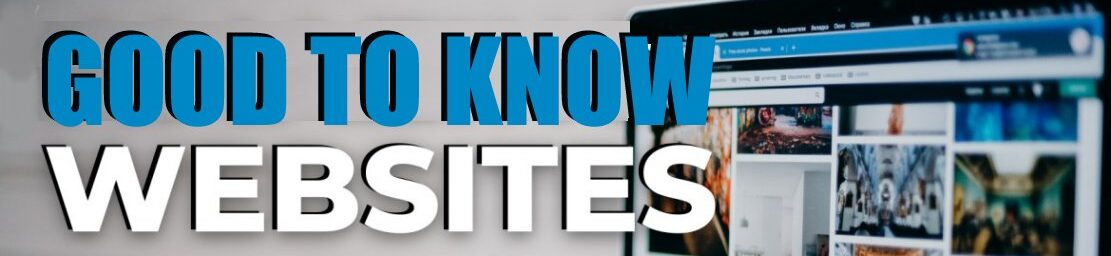Have you ever had to wipe and reinstall a computer? Do you dread trying to find all the bits and apps you had before? Panic no more! One of my favourite apps will help. I have been using Ninite.com for years and I have done many, many reinstalls. It is free, though there is a paid pro version as well.
You just pick all your favourite apps from a comprehensive scrolling list and click install. It won’t prompt you for anything, it won’t install the crap you usually get thrown in for free and it will give you the latest updated versions straight from the creators.
- Go to NINITE.COM
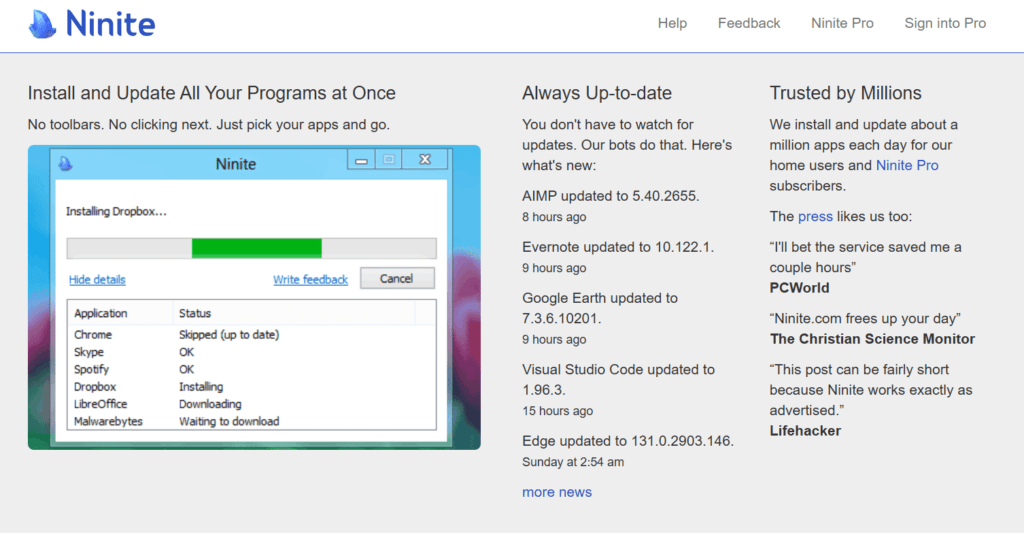
2. choose the apps you want installed
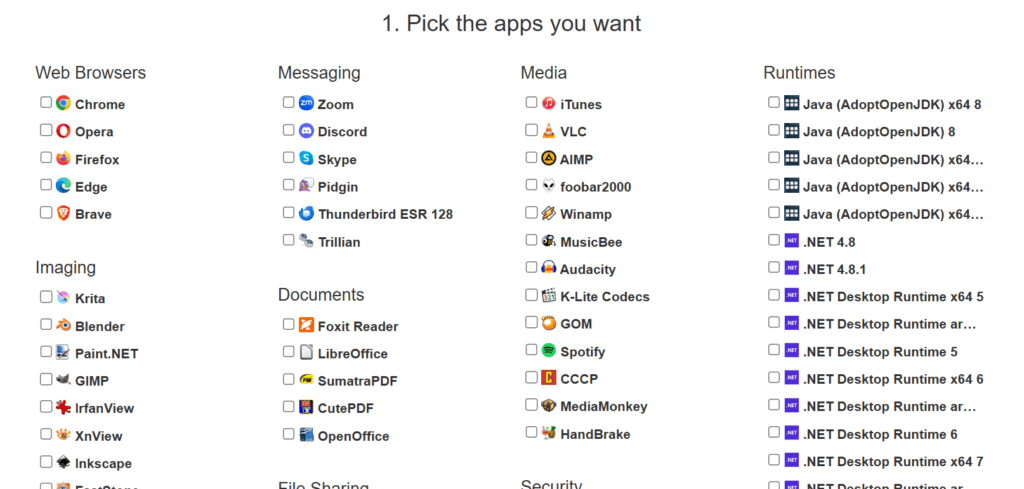
3. Click to begin hassle free installation
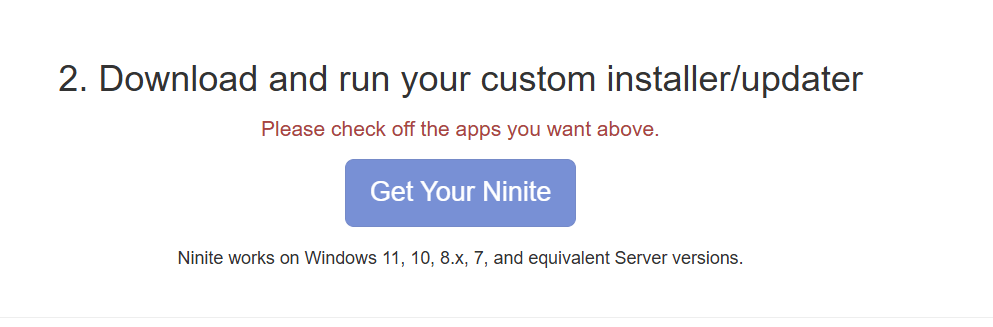
My Favourite Apps: 1. Ninite.com
Ninite.com is a simple, user-friendly service designed to make installing and updating software on Windows computers efficient and hassle-free. Here’s a breakdown of its key features and how it works:
Core Features
- Batch Installation:
- Users can select multiple applications from a curated list of popular software on the Ninite website.
- Once selected, a custom installer is generated to install all chosen applications in one go.
- Automatic Settings:
- The installer automatically declines extra offers, toolbars, and unnecessary add-ons (common with free software).
- No manual interaction is needed during installation; it uses default settings for all software.
- Silent Installation:
- Installs applications in the background with no pop-ups or interruptions, saving time and effort.
- Automatic Updates:
- The installer can be reused to update all previously selected applications to their latest versions.
- Supports Multiple Apps:
- Includes software across categories like browsers, messaging, media players, runtimes, utilities, compression tools, security, and more (e.g., Chrome, Zoom, VLC, Spotify, Notepad++, WinRAR, etc.).
- Simple Reusability:
- The same installer file can be reused to reinstall or update the selected apps, eliminating the need to visit each application’s website.
How It Works
- Visit Ninite.com.
- Select the desired applications by checking boxes on the homepage.
- Download the custom installer created by Ninite.
- Run the installer, and Ninite handles everything:
- Downloads the latest versions of the selected software.
- Installs them with default settings and no unnecessary offers.
- Re-run the installer anytime to update all included applications.
Why Use one of My Favourite Apps: Ninite?
- Convenience: Saves time by eliminating the need for individual installations.
- Security: Ensures downloads are from official sources and skips unnecessary add-ons.
- Efficiency: Ideal for setting up new PCs or maintaining systems in bulk (e.g., IT departments).
Limitations
- Windows Only: It doesn’t support macOS or Linux.
- Limited App List: Only supports a curated selection of apps, although the list covers many popular programs.
- No Advanced Configuration: Installs with default settings, which may not suit users needing custom configurations.
Read our series of posts on How to Make Money Online in 2025 or try How to Use Canva to Make Money